Views: 0 Author: Site Editor Publish Time: 2025-10-24 Origin: Site









Keeping your Android Car Radio up to date is essential for a smooth, feature-rich in-car experience. Updates not only fix software bugs but also improve compatibility with services like Android Auto and occasionally add new functions that enhance entertainment and navigation. Following safe, step-by-step update methods ensures your system continues to perform optimally while protecting your settings and data. YunCar’s high-quality car radios are designed for easy firmware updates, and this guide walks you through the process from identifying your current software to verifying the update.
Before touching any update files or inserting a USB drive, you need to know exactly what software your head unit is currently running. Every model has its own firmware, and even minor variations in serial number or hardware version can make a difference. Installing firmware for the wrong device could cause performance problems, system crashes, or even render the unit unusable.
Your first step is to locate the “About Device” section on your car radio. The process is similar to a smartphone:
Open Settings on your car radio’s main menu.
Scroll down and tap About Device or System Information.
Look for key details such as:
Model number or Product ID
Android version (e.g., Android 10, 12, or 13)
Build number or Software ID
Security patch date
MCU or firmware version
These details identify exactly what version of YunCar’s software is installed on your head unit.
It’s a good idea to take a photo or screenshot of the information screen. This record ensures you can compare versions later and confirm a successful update. You’ll also need these details when visiting YunCar’s official support portal to download the correct firmware. Many drivers skip this step and later face compatibility errors — but accurate identification is the foundation of a safe and efficient upgrade.
Firmware is the backbone of your Android Car Radio — it controls everything from touchscreen responsiveness to Bluetooth connection speed. Unlike regular app updates, firmware updates modify how the hardware communicates with Android, improving efficiency and compatibility.
Here’s what firmware updates can do for your YunCar system:
Fix common bugs: Occasional system freezes or slow response issues are often corrected in firmware updates.
Enhance connectivity: New firmware can improve Bluetooth pairing speed, Wi-Fi hotspot stability, and Android Auto performance.
Support new apps: Some third-party navigation or streaming apps require newer Android versions to run correctly.
Improve sound and display quality: Updated drivers fine-tune sound equalization, DSP controls, and screen brightness levels.
Add new features: Features such as split-screen view, steering wheel button mapping, or new UI themes often come with updates.
By keeping your YunCar head unit updated, you ensure a seamless balance between advanced technology and dependable performance.
There are two official ways to update your YunCar Android Car Radio: through Over-The-Air (OTA) updates or by applying a USB firmware package. These methods are approved and tested by YunCar’s engineering team to ensure compatibility.
The easiest and most reliable method is the OTA update. When a new firmware release is available, your device may automatically notify you, or you can check manually:
Navigate to Settings → About Device → System Update.
Tap Check for Updates.
If an update is available, choose Download and Install.
Make sure your vehicle’s ignition is on, and the head unit remains powered throughout the update. The device will download the firmware, apply it, and restart automatically. OTA updates are ideal because they do not require technical steps — everything happens through the existing interface.
Benefits of OTA updates:
Fully automated and verified process
Retains user data and settings
Minimal risk of installation error
However, OTA updates may not always be available, especially for older models or aftermarket versions. In those cases, a manual USB update is the preferred alternative.
When a larger firmware revision or major Android upgrade is released, the update may require a USB installation. This process allows full firmware reinstallation and ensures maximum stability.
Steps for a USB update:
Visit YunCar’s official firmware download center.
Enter your head unit’s model number and confirm its current firmware version.
Download the correct firmware image (usually a .zip or .img file).
Format a USB drive to FAT32 — this ensures compatibility.
Copy the firmware file directly to the USB’s root directory.
Plug the USB drive into the head unit.
Go to Settings → System Update → Update via USB, or follow on-screen prompts.
Confirm installation and wait for the process to complete.
During the update, do not turn off the engine or remove the USB. A sudden power loss can interrupt flashing and cause serious damage. Once complete, the head unit will reboot automatically with the new firmware installed.
Many drivers use aftermarket Android Car Radios to enhance their vehicle’s infotainment system. YunCar’s aftermarket head units are designed with a simple, intuitive update process that even non-technical users can handle safely.
Always download updates directly from the YunCar support portal. Official firmware is tested for compatibility and free from harmful modifications. Be cautious of files shared on unofficial forums, as modified firmware may contain unstable code or even malware.
On YunCar’s portal, simply enter your model number (usually found on the device’s Settings screen or the product label). You’ll see a list of available updates, along with version notes describing improvements and changes.
Once you’ve downloaded the update file:
Format your USB flash drive to FAT32 using your computer.
Copy the firmware file to the root folder (do not place it in subfolders).
Power off the car radio completely
Insert the USB into the main USB port of your head unit.
Hold the reset or update button (depending on your model) while turning on the ignition.
Wait for the system to recognize the update and begin installation.
After completion, the head unit will restart automatically.
Navigate to Settings → About Device and verify that the firmware version has changed.
If the update fails or the screen freezes, remove the USB, restart the system, and reattempt the process. YunCar firmware images are designed to recover automatically in most cases, but ensuring a stable power supply during flashing remains crucial.
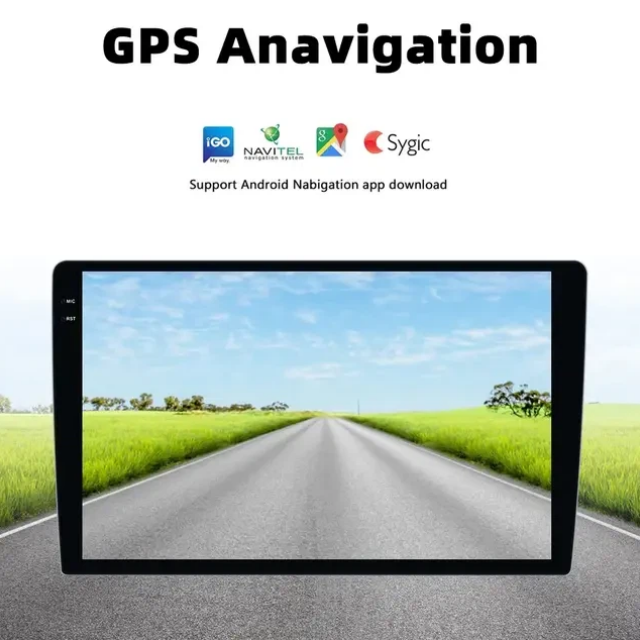
Updating your Android Car Radio isn’t difficult, but ignoring safety steps can lead to complications. Below are common pitfalls to avoid:
Using the wrong firmware: Installing an incompatible image can brick your system. Always double-check the model number.
Power failure: The most frequent cause of failed updates. Keep your engine running or use a stable power source during installation.
Interrupting the process: Never remove the USB or press buttons while the update is in progress.
Not backing up settings: Before updating, export your radio presets, Wi-Fi credentials, and equalizer settings if possible.
For YunCar customers, our after-sales team provides direct support and recovery files in case of accidental issues. It’s always safer to reach out to professional support before attempting a complex firmware upgrade on your own.
Once your car radio restarts, take a few minutes to verify that everything works perfectly. Firmware updates often refresh system configurations, so it’s important to re-check your preferred settings.
Re-pair your smartphone via Bluetooth and test call and audio quality.
Reconnect Android Auto or Apple CarPlay and verify stable connection.
Test GPS and Wi-Fi performance, especially if you use online navigation apps.
Reconfigure equalizer settings for your preferred sound profile.
Update apps from Google Play Store to ensure compatibility with the new firmware.
It’s also good practice to clear old caches or unused app data. This prevents minor lag and improves boot time. Most YunCar radios have a “System Cleanup” tool accessible in Settings for quick optimization.
After the update, you’ll likely notice smoother operation, faster app switching, and better system stability — especially if you upgraded from an older Android version. Small changes, such as improved touch response and more accurate voice control, often make daily driving more enjoyable.
While most updates can be handled easily by users, there are situations where professional assistance is advisable. Contact YunCar support if:
The system does not boot after an update.
The screen remains black or shows only a logo.
The update file does not appear in the system update menu.
You are uncertain which firmware version to download.
Our technicians can provide official firmware links, recovery files, or detailed guidance tailored to your model. As a high-tech manufacturer with over 10 years of experience, YunCar offers responsive after-sales support to help every customer maintain their product’s best performance.
Updating the firmware is only one aspect of maintaining your device. Here are a few tips to keep your YunCar Android Car Radio running efficiently over time:
Keep storage clean: Remove unnecessary apps or media to prevent slowdowns.
Avoid installing third-party launchers or unverified apps: They can cause instability.
Check for updates every few months: Even minor patches can enhance performance.
Use official accessories: Power cables, USB drives, and adapters from verified brands ensure safe operation.
Enable automatic app updates through the Play Store for consistent compatibility.
By combining regular firmware updates with good maintenance habits, you ensure your YunCar head unit remains fast, secure, and enjoyable to use for years.
Updating your Android Car Radio is one of the smartest ways to extend its lifespan and maximize its potential. Whether you use the convenient OTA method or a manual USB installation, each update brings refined performance, better compatibility, and a smoother user interface. At Shenzhen YunCar Technology Co., Ltd., we are committed to offering products that keep pace with technological innovation — and we make sure our firmware is always safe, verified, and easy to install.
Explore YunCar’s latest firmware releases, find step-by-step guides, or reach out for personalized assistance. For more information or technical support, feel free to contact us anytime. Keep your head unit firmware current and enjoy the ultimate smart driving experience powered by YunCar’s advanced automotive solutions.